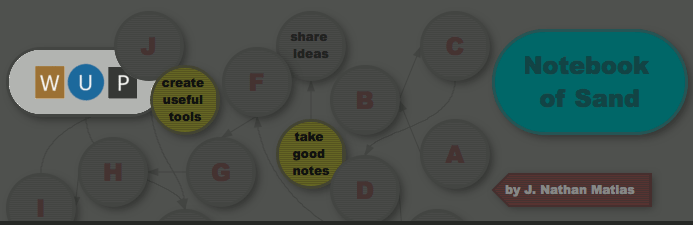This is part three in a series of blog posts on backup, version control, and collaboration using Tinderbox. Prior posts include:
This post will explain how to use an online repository, and how to collaborate with others. The next and final post will suggest some patterns for multiple users to collaborate online using Git.
Online Repositories: Github, Unfuddle, and Codebase
In addition to using Git to track the history of your own materials, you can also use it to share your materials with others and collaborate with them. Many good online services exist to make this task simple. Three that I like are:
- Github(free, if you let the public see your project, and a fee for private repositories)
- Unfuddle (commercial, private repositories- I use this for my own projects)
- Codebase (also very good commercial option)
Good Explanations on how to use Github
Well, I was going to write something about setting up a github account online, but then I found these two excellent resources:
- Pragmatic Bookshelf Insider Guide to Github (35 mins video)
- Setting up a remote repository using GitHub and OSX, by Jasen Mathai
Using those resources you should be able to:
- Sign up for an account with Github or some other service
- Generate your public and private key (for security and authentication)
- Push the contents of your local repository onto github or some other service
The online services themselves are very helpful (especially Github) and will walk you through each step.
Especially with Mathai's article, you should read it thoroughly before starting, because he often explains the simple option only after explaining the complicated way in great detail.
If this all seems too technical, hang in there. Once you set up the online repository as described in these articles, you can still continue to use GitX in the same way I described before.
Once you have set up a remote repository, you will only need to use the Terminal in order to run two commands: git pull, to fetch the latest version from github, and git push, to update Github with your latest commit. This will be easier if you installed Shell Here, earlier. If you have, simply:
- Navigate to the folder
- Press the "Shell Here" button which you have set up in Finder
- Type the git command you need to run